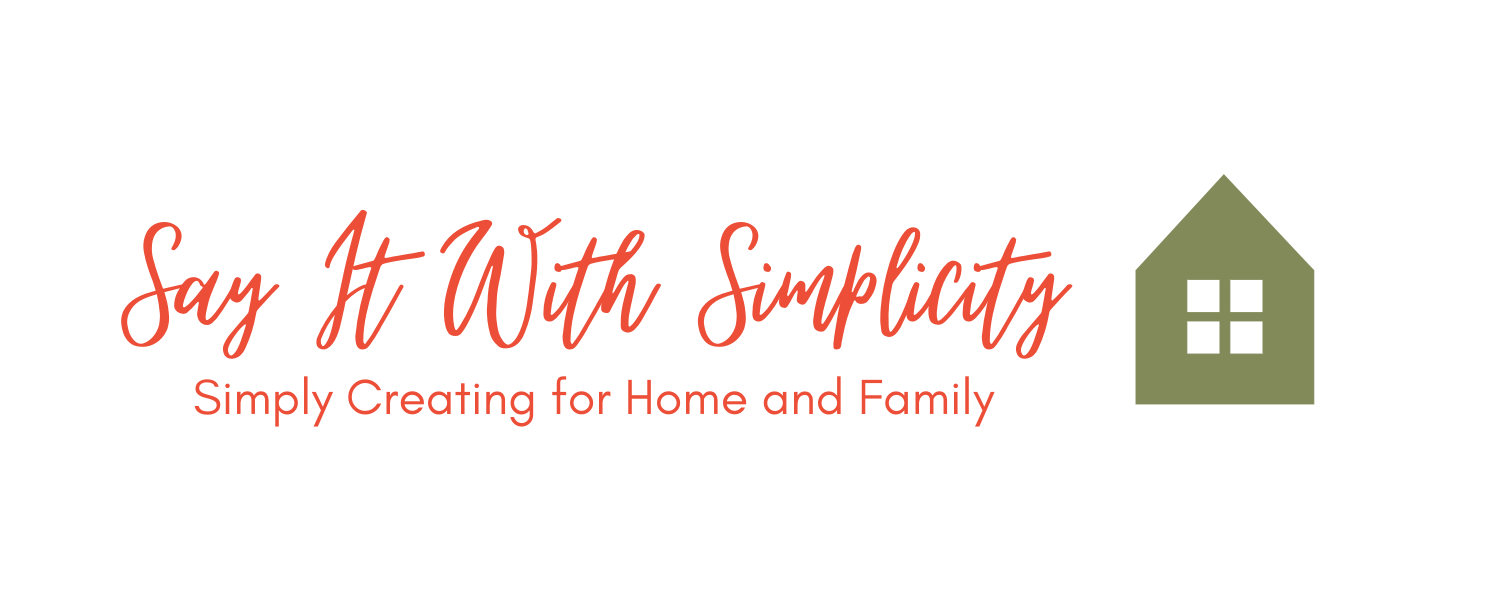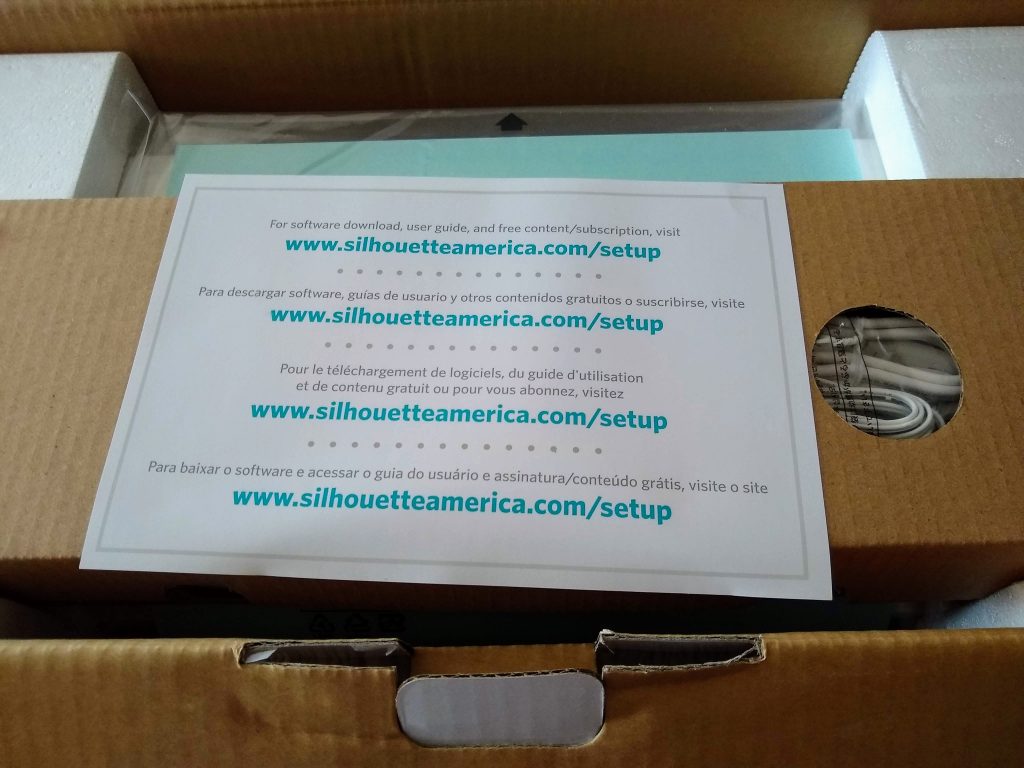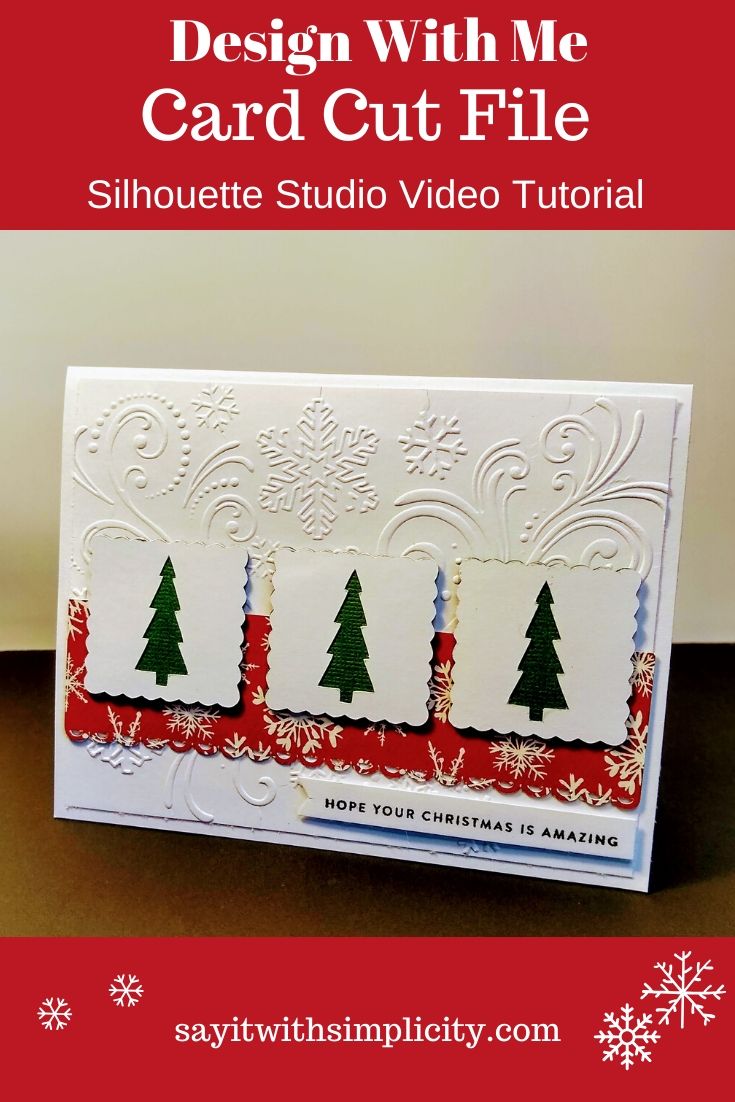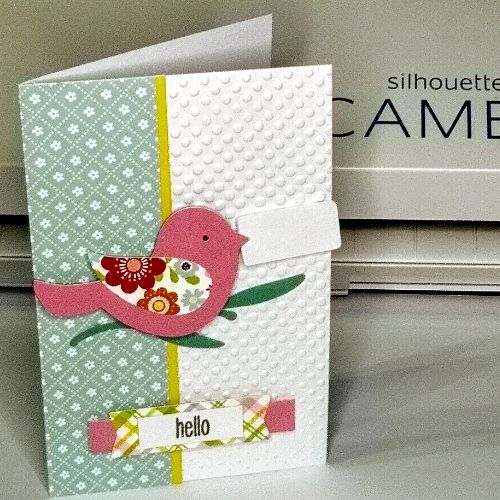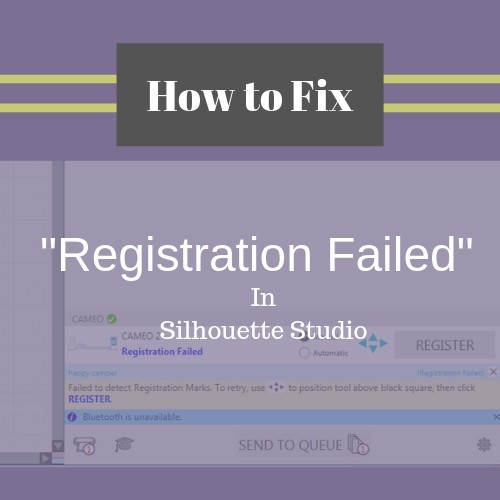So You Got a New Silhouette Cameo 3-Now what?
I love using my cutting machines and take every opportunity I can to make things for my home and family. Maybe you love making things and are in the market for a new Silhouette Cameo. You’ve made a great choice!
Maybe you’re a little nervous about getting that machine out of the box and setting it all up. But please, please, please don’t leave this wonderful machine in the box. The possibilities are almost endless to what you can make.
Did you want to make some neat home decor? Are you a paper crafter? Maybe you thought you would make some fun t-shirts. Maybe all of the above. Well, I’m here to tell you that using your machine is not as hard as you might imagine.
I have to tell you, I’m one of those people that dives right in to new experiences. As soon as that delivery box hits my steps, I run to get it and open the box. I’m like a kid at Christmas! Know what I mean?
Pick a time when you have a few moments to concentrate and you’ll be up and running in no time.
Time needed: 30 minutes
What you’ll need to set up your new machine:
- Power outlet and solid table, desktop or cart
Pick a convenient place to plug your machine in.
- Your computer and internet connection
While you don’t need to be online to use your new Cameo, you’ll need your internet connection to complete the registration process for your new machine and download your Silhouette Studio Software.
- The contents of the new Silhouette Cameo box that was just delivered.
Your new Cameo should have everything you need to make your first cut. There will be a blade, mat and depending on the package you ordered maybe some vinyl, sketch pens or other supplies.
Are you ready to get started?
Open the Box
So the delivery guy (or gal) just dropped that new shipment with your Silhouette Cameo on your doorstep. You bring it in and you get out your trusty box cutter and you open the box.
The first thing you should see is another bright new box!
Now that’s exciting right there. A brand-spankin’ new Cameo 3 in a lovely box. Part of me feels like it might have been fun to get teal, gray, or pink but just like a car, the power is under the hood and in the software.
I’m okay with basic white and I’ve seen some people do some awesome decorating with adhesive vinyl!
Your Set-Up Information
Right up on top, you find this page with the website URL to do your setup. Keep it handy. You’ll need it in a moment.
In my opinion, this is one thing that Silhouette does really well. This is another reason why you don’t need to be afraid to set up your machine.
If you go to the Silhouette America website with this URL, you’ll be guided through the registration process, setting up your machine, downloading software and all the fun stuff that will get you closer to using your machine.
It’s all done in a very informative way, and it’s all FREE. No additional literature is needed, no hunting for other tutorials. It’s all right there.
Let’s See What Else is in Our Box
So the next thing in the box is this cardboard package with the cords and accessories in it.
Once you remove this package, you’ll see your new cutting mat.
This is the contents of that basic package once you get stuff unloaded.
Meet Your Cameo
Now the moment you’ve been waiting for. It’s not quite as exciting as bringing home a new baby, but maybe a little.
You might lose a little sleep as you get to know your new machine. At least you won’t have to worry about swollen feet, and wonder how you’re ever going to get back to wearing your favorite jeans.
Locate the Serial Number
Take your machine out of the box. Once you’ve taken the foam wrap off, you may want to locate your serial number. It’s on the back of the machine. You’ll need this for the registration process but you’ll be prompted when to enter it, so no worries.
Ready to Register Your Machine?
Registering your machine is an important process. It’s through this process that you’ll get the best support from Silhouette America, learn about your warranty, claim your free designs and design store credits, and learn how to set up your Bluetooth if you want to do that.
In step 6, there are some links to tutorials both written and video and you can even skip ahead to check these out. They are very valuable if you want a video version on how to set up, use Studio features, get inspiration for projects and more.
I highly recommend these resources rather than going all over the internet trying to find other tutorials.
If you go to Silhouette Tutorials it will take you to Silhouette 101. In addition, to set up videos there is a boatload of support videos on how to use your software, create a project and so much more.
In the drop-down menu for tutorials, there is no shortage of project inspiration and how-to’s for various materials and seasonal projects.
This is what that link looks like in step 6.
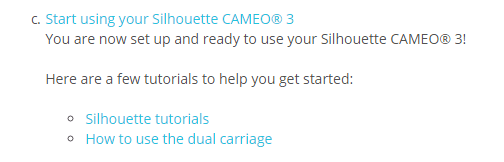
The neat thing is that it’s FREE and you can use these resources any time you want.
Remove Tape
Several pieces of tape help to protect your machine during shipping. You’ll want to make sure you get everything removed. There are a couple on the cover, not shown.
There are a few more on the tool carriage and front of machine to hold the accessory storage drawer closed.
Once your machine is powered on and the carriage moves to the left, you’ll also see some foam to remove.
You Got This!
No more fear of taking your Silhouette out of the box. You have generous support from Silhouette and you’ll be up and running with it in no time.
Your toughest project sometimes is deciding what to make. Start small. If you love paper crafts or scrapbooking, make some cardstock elements for your crafts.
If you want to do a vinyl project, make a decal for a water bottle, jar, coffee mug.
The more you use your machine and software, the more familiar you’ll become.
Looking for a New Silhouette Cameo?
**These are affiliate links. I earn a small commission when you purchase through my links. Does it cost you more? Absolutely not. But you help me to earn a living as I continue to grow as a creative business.**
Swing Design often has the best deals on Silhouette Cameo machines and Silhouette software upgrades.
Now is the time to get creating! Enjoy the journey and we’ll see you next time.
Connie