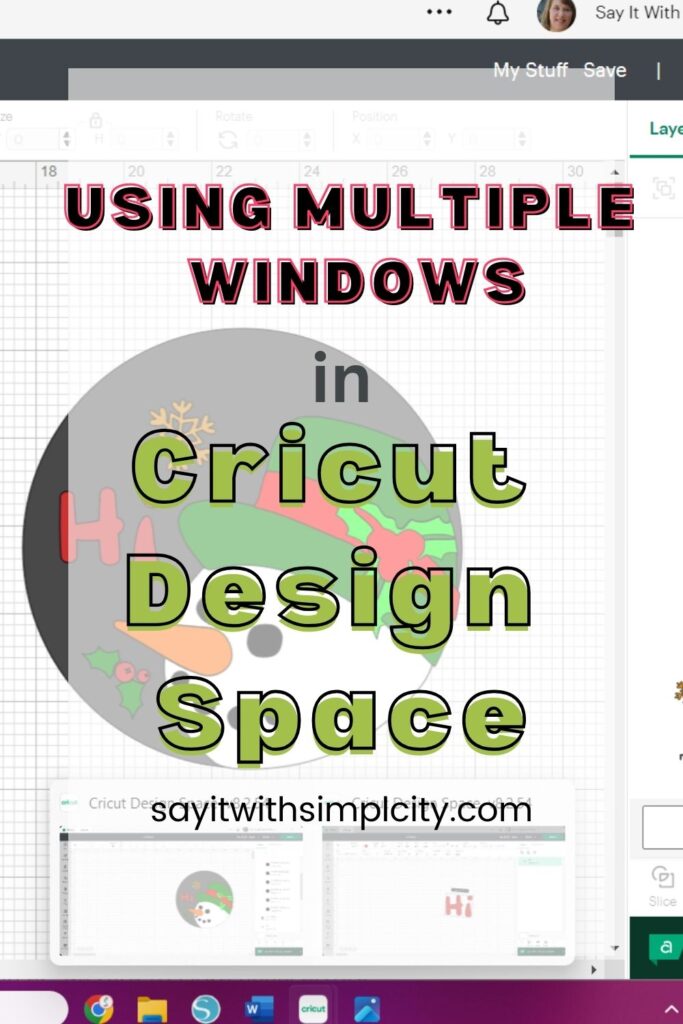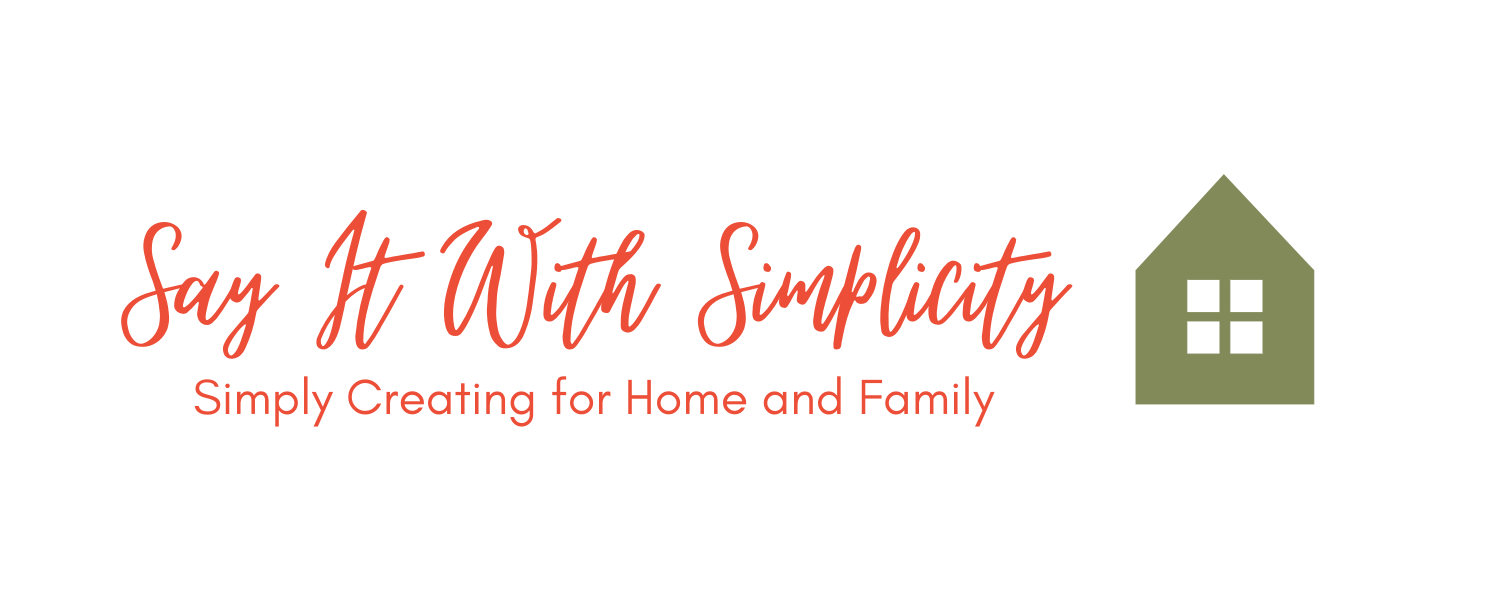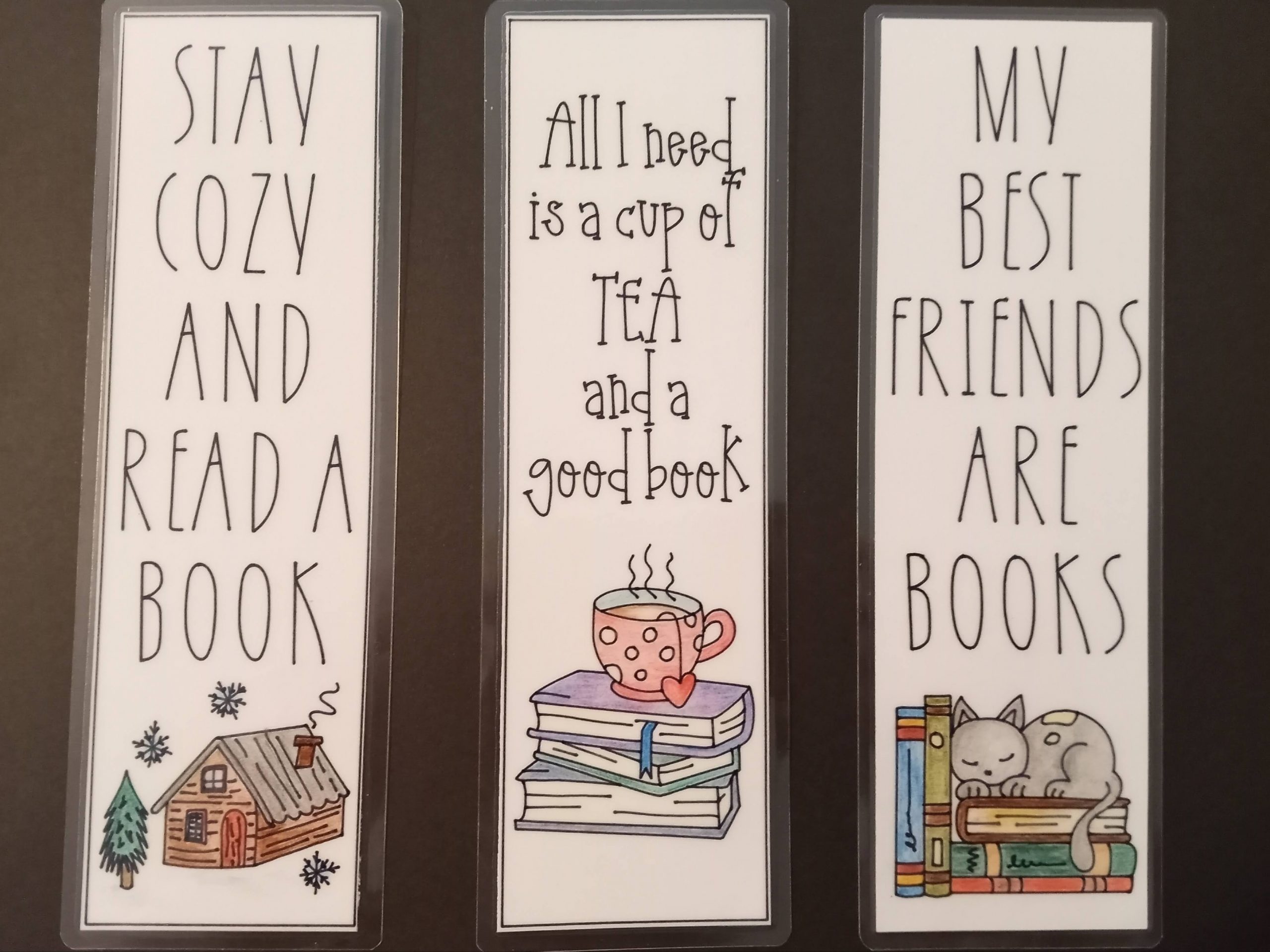How to Work on Multiple Projects Simultaneously in Cricut Design Space
Cricut Design Space is used along with your Cricut Cutting machine to design, customize, and prepare digital files for cutting, writing, and other crafting projects. With Design Space you can create a wide range of projects, from personalized cards and home decor to intricate vinyl decals and apparel designs.
But did you know that Cricut Design Space for computer has a multiple windows feature that is often overlooked? Let’s explore how you can open multiple projects in Cricut Design Space for streamlining your projects, improving your work flow, testing your design ideas, and more.
Keep in mind that some Cricut Design Space features are not available on mobile devices. Cricut is continuously making changes to it’s platform, so this and other features may be different in the future.
Accessing the Multiple Projects Feature
To work on multiple projects simultaneously in Cricut Design Space, you’ll need to access this special feature. Here’s how you can do it:
- Open Cricut Design Space.
- Once you’re inside the application, look to the upper right corner of the workspace inn the top bar. First you’ll see three dots, then a notifications bell, then your profile. It’s these three dots that we are going to focus on.
- Click on these three dots to reveal a dropdown menu with various functions and features.
- In this menu, one of the options you’ll see is “File.” Click on “File.”
- After clicking “File,” another dropdown menu will appear. Among the choices, you’ll find “New Window.” Select this option.
By choosing “New Window,” you’re effectively opening a new design canvas, allowing you to work on a completely separate project alongside your original project. This feature is particularly handy for multitasking, comparing designs, or working on multiple crafting projects without having to close and reopen the application. It streamlines your creative process and adds versatility to your crafting experience.
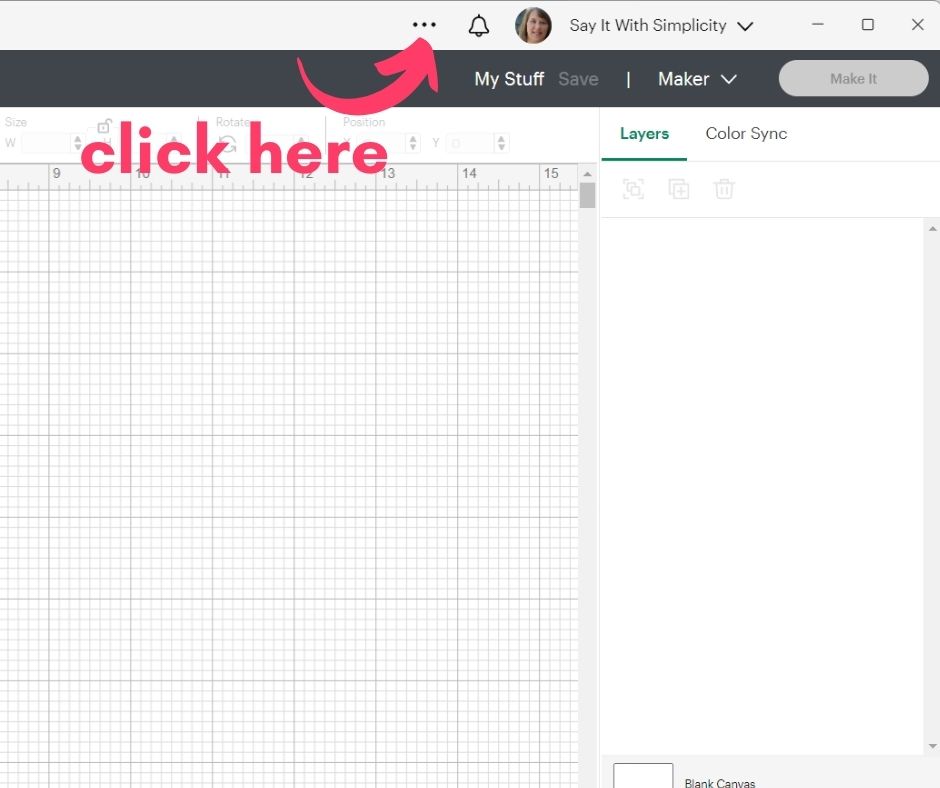
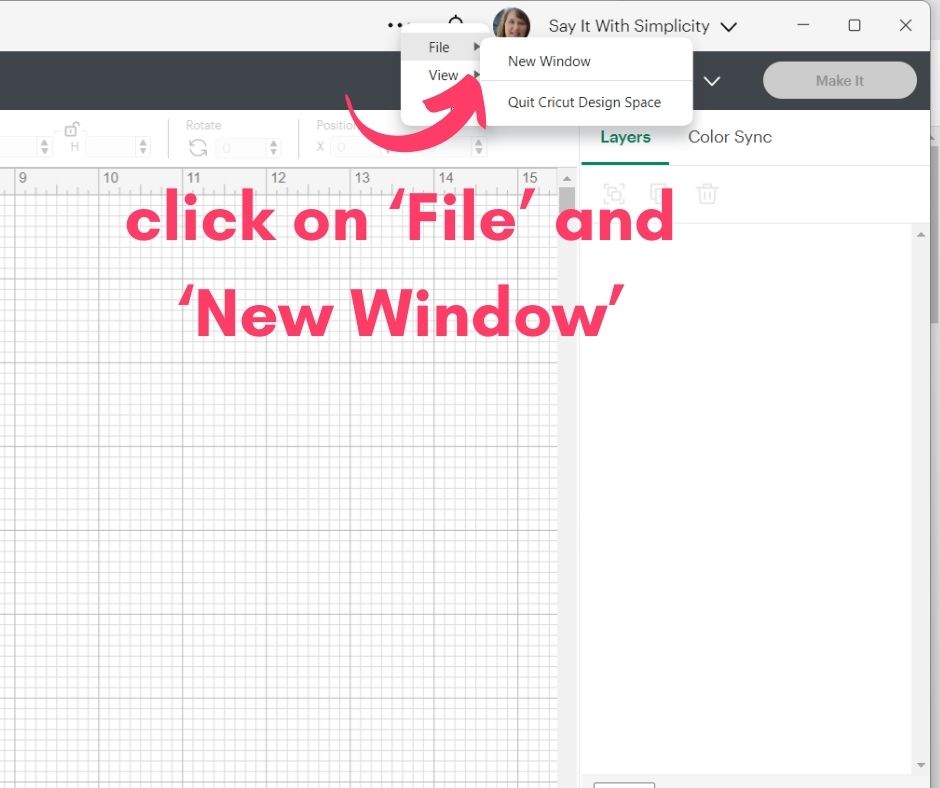
Managing Multiple Projects
Now you have the ability to work on multiple projects simultaneously in Cricut Design Space. Each project has it’s own canvas, and can be worked on independently. The neat thing about this is that you can use this for working on multiple aspects of a single project as well. You can also copy and paste between projects.
It’s entirely possible that you could collaborate with others on a crafting project. Each participant could work on a different aspect of the project, and then everything can be combined at the end.
You might consider doing some designing in one window, and then copying and pasting into your own final project in another. This offers some flexibility and a way you can test some ideas without affecting your final project.
When creating similar projects that use common design elements (e.g., the same set of fonts, images, or colors), working on multiple projects in separate windows can save time. You can create or modify these elements in one project and then copy and paste them into others.
Saving Your Projects
When working on multiple projects in Cricut Design Space, it’s important to keep your designs organized. After creating or editing each project in its respective window, remember to save them separately. To do this, simply go to ‘Save’ or ‘Save As’ for each project. By saving projects individually, you ensure that all your hard work is preserved, and it’s easy to return to and continue working on each project when needed. This simple step can help you maintain a clutter-free workspace while you stay in control of your creative process.
Considerations
Having multiple pages open can put a load on your system resources. Be sure to close unnecessary windows when you’re working on any project and only have open tabs, programs, and apps that are absolutely needed. This way you won’t slow down your creative work. Be sure to check the latest system requirements for running Cricut Design Space on your computer or purchasing a new computer.
A Note of Encouragement
As you work in Cricut Design Space, I encourage you to explore this feature and discover the efficiency and creative possibilities it offers. Whether you’re a seasoned crafter or just starting out, Cricut Design Space can be a valuable tool to help you turn your crafting visions into reality.
So, don’t hesitate to dive in, experiment, and let your imagination run wild. With Cricut Design Space You have the ability to craft your way to beautiful, personalized creations that will bring joy and satisfaction to both you and those who receive your handcrafted treasures.
Hope this was helpful. Thanks for stopping by today and Happy crafting!