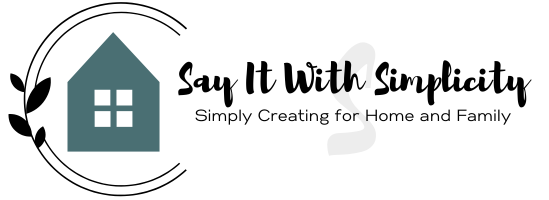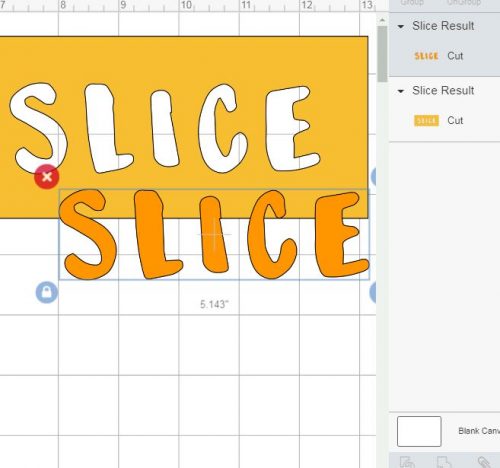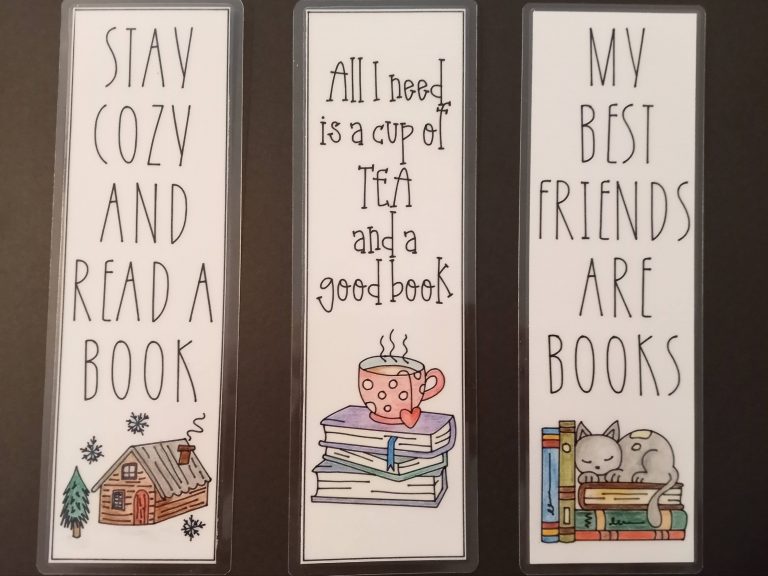Quick Cricut Hack: Changing the Grid in Cricut Design Space
Did you know you can quickly change the grid in Cricut Design Space with just one click? If you’ve ever found the grid distracting or needed a clearer workspace, this simple trick will make designing easier!
In this post we will discuss how to change your grid settings instantly while working in Cricut Design Space. We’ll also learn how to change your default grid settings in your settings panel for every time you open Cricut Desgin Space.
Let’s try it!
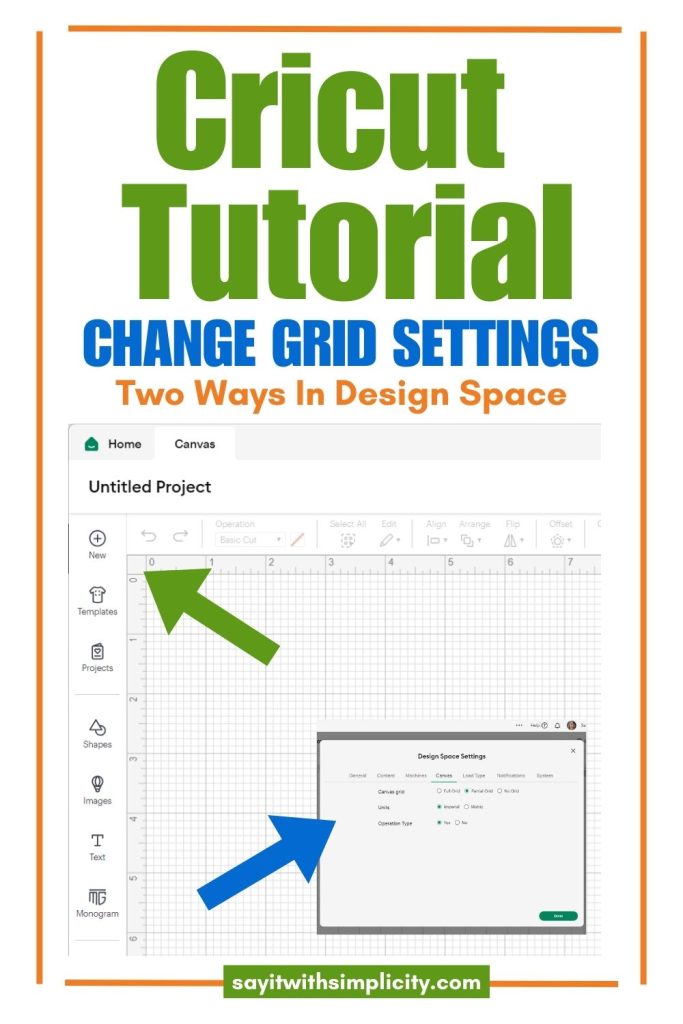
How to Change the Grid Instantly in Cricut Design Space
- Open Cricut Design Space and go to the Canvas area.
- Look at the top left corner of the design screen.
- Click on the small square button with a grid icon.
- Keep clicking to cycle through the three grid options:
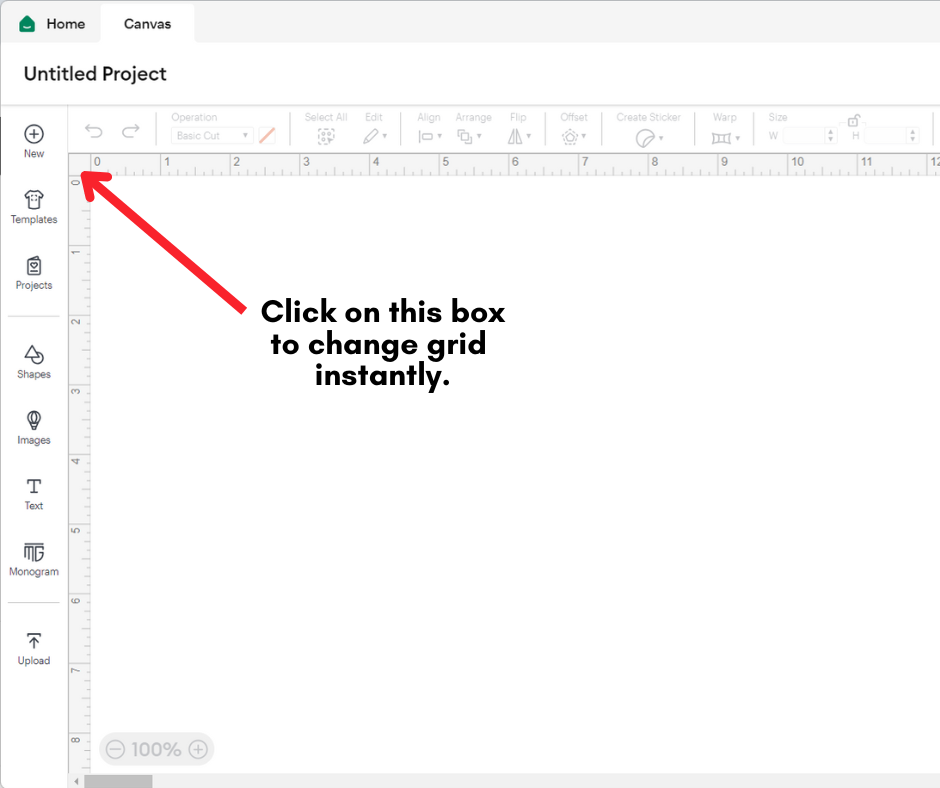
Grid Options
- Full Grid (small and large squares)
- Partial Grid (larger squares only)
- No Grid (a blank workspace)
See the various options in the photos below:
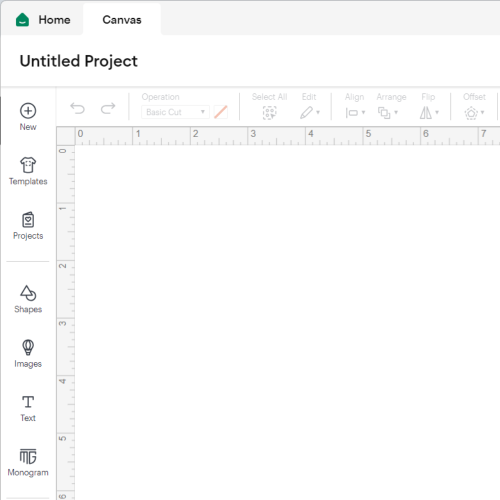
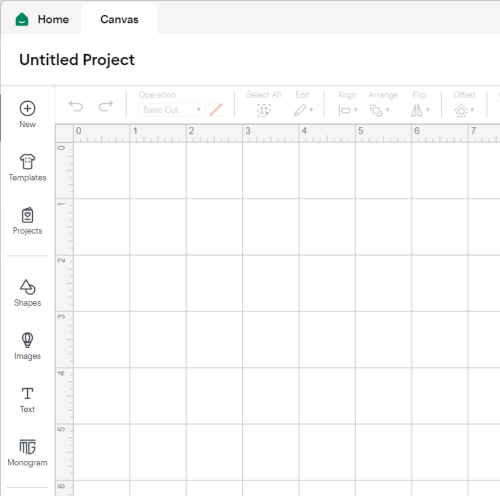
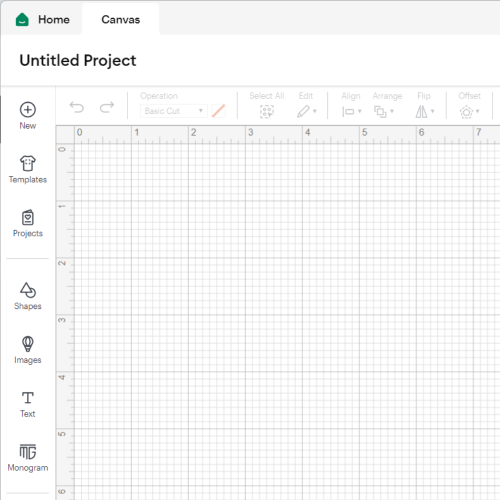
Adjusting Default Grid Settings
If you want to set your default grid preferences, you can do so in the Settings Panel:
- Click on your profile photo in the top right corner of Cricut Design Space.
- Select Settings from the dropdown menu.
- Navigate to the Canvas tab.
- Adjust the grid settings to your preferred default option.

Why Change the Grid?
- Grid On: Helps with precise alignment when designing, useful for measurements and layout accuracy.
- Grid Off: Provides a clean canvas when working with large images, reduces distractions, and allows better visualization of the final design.
Experiment with different grid options and see what works best for your projects. Let us know in the comments how you prefer to set up your grid in Cricut Design Space!
Give these options a try and see which setting works best for you. Happy crafting!