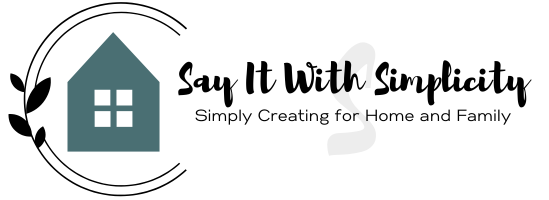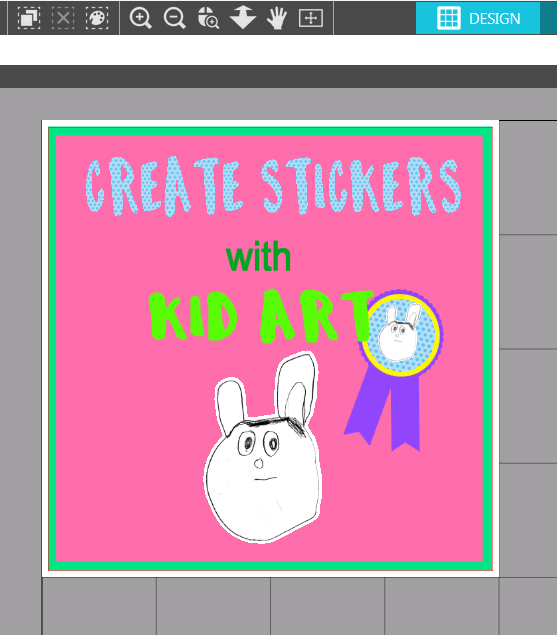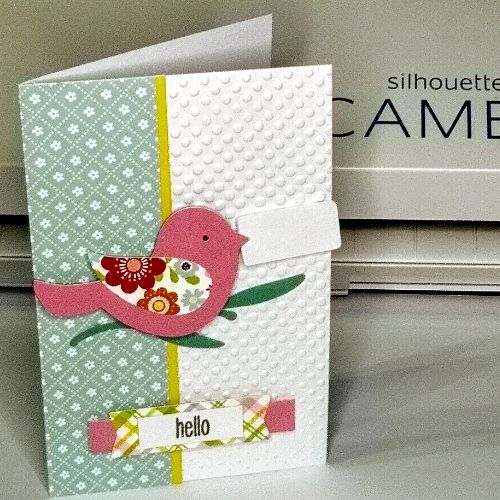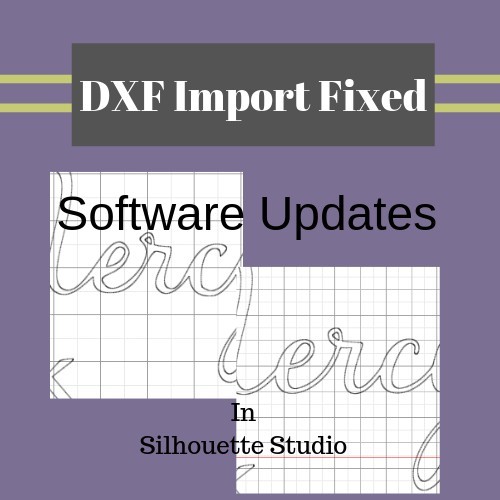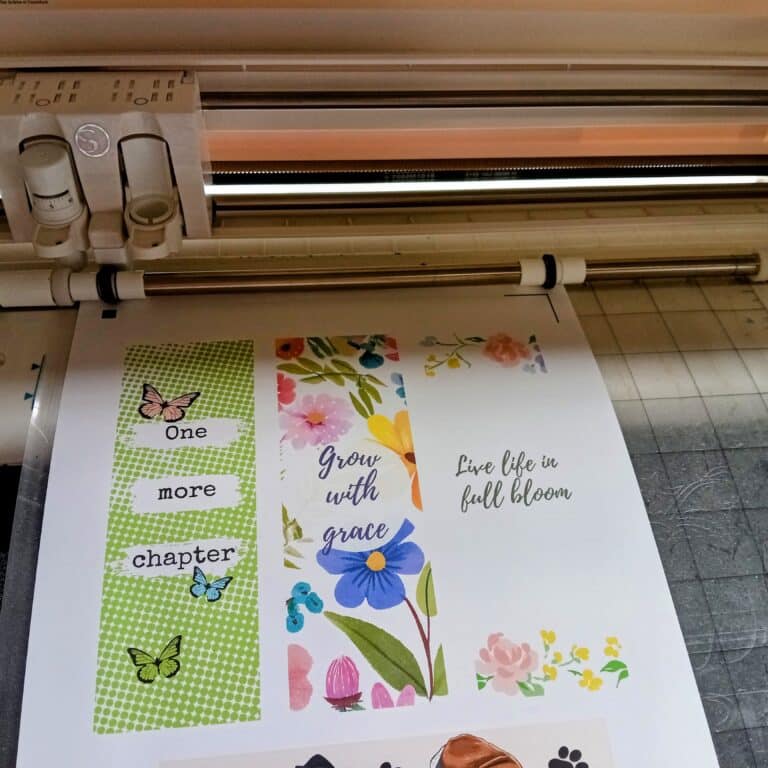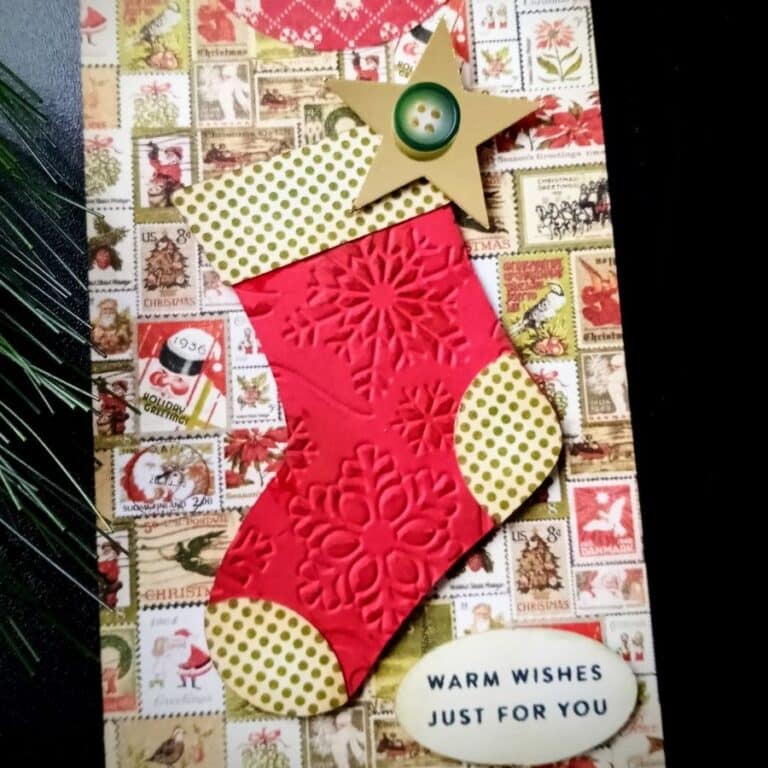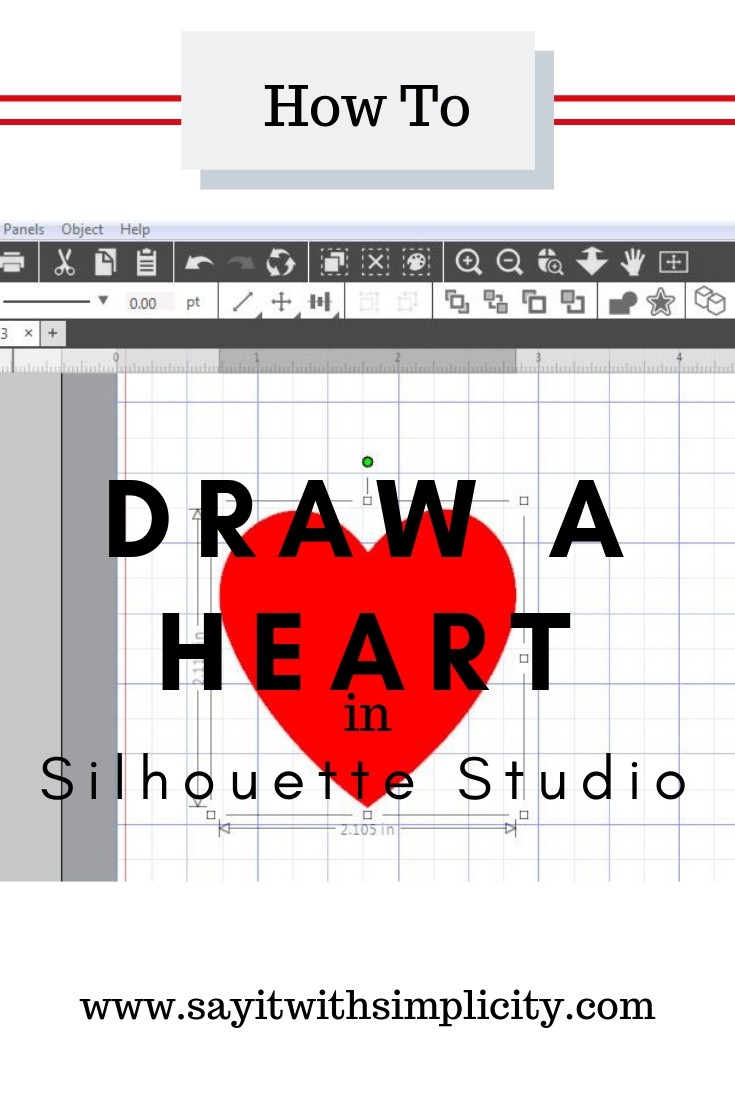Tracing Kid Art in Silhouette Studio
Tracing kid art in Silhouette Studio is a fun way to preserve your child’s art and make memories. Don’t you wish you could just save all your child’s artwork.
Our little granddaughter was over a couple of weeks ago and made a really sweet bunny drawing. Her mommy and I were crafting and having a blast making some decorative Easter things for their home. (By the way, I love crafting with my kids)
My “Little Miss Artist” wanted to paint her bunny drawing with the Waverly Chalk Paint we were using and I realized that wasn’t going to work out too well. I promised her we would do something with her drawing, but time ran out and we didn’t get around to it.
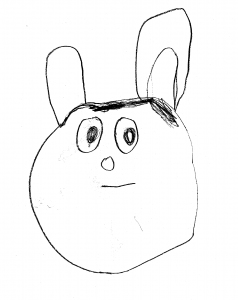
The bunny drawing has been hanging on my frig since the visit. Sometimes I feel like the frig is not a very good place for grandkid art to survive.
I really wanted to keep my promise and make a craft project with her bunny. Here’s what I finally decided to make.
Make Stickers from Kid Art
with your Silhouette Cameo
As I started to think about what to do with the bunny art, I took a chance and decided to throw the drawing on my scanner.
Now, this is an important tip! After scanning, I saved this as a PNG file at 300 DPI.
Printing quality is much better at 300DPI than my default setting. This was a pencil drawing and needed to be of good quality.
Next, I saved the drawing to a folder on my computer and opened it up in Silhouette Studio.
Tracing the Artwork
I tried tracing this lovely little bunny in Silhouette Studio, but it didn’t quite have the character I wanted.
Then it hit me. Cropping the image with an offset might work. That way I could preserve the original artwork the way she drew it.
Now I could make a print and cut of the original image. In fact, I could make lots of little prints. Like a sticker sheet. How awesome is that!
There was just one little problem. I had all these white bunnies, on white sticker paper. The whole sticker sheet didn’t have too much visual appeal. Now I was sure my granddaughter would be thrilled with her kid art stickers. But I had a plan.
I used the tulips from my Hello Spring SVG file to fill in some of the areas and add some color on the sticker sheet.
But that isn’t the end of the story.
As I was doing all this, I decided that other people might enjoy learning how to do this. But being the lazy writer that I am, I decided to do a YouTube video instead. While I was working on the video, I came up with other ways to add little pops of color to the white bunnies. Now I could print and cut some cute stickers that I know she’ll love.
Adjusting the Cut Settings
I encountered one little problem when I did my first run of stickers. To be fair, I’ve been a Cameo user for quite some time, but there are so many ways that I’m a newbie when it comes to using my Cameo.
I really should have done a test cut first. I ended up cutting through the sticker sheet and had a whole bunch of little individual stickers.
To solve the problem, I made another sheet, and this time when I cut them out, I lowered the pressure setting to about half and they turned out perfect. Always remember to do a test cut first!
In the end product, I felt like placement on the sticker sheet could have been a little bit better. I used my paper trimmer to trim off the registration marks. Some of the images came sort of close to the edge.
Printing it on regular paper might have been helpful even if it was black and white.
But you know what? Isn’t it better if you try, rather than worrying about perfection? I can’t wait to give these to my granddaughter.
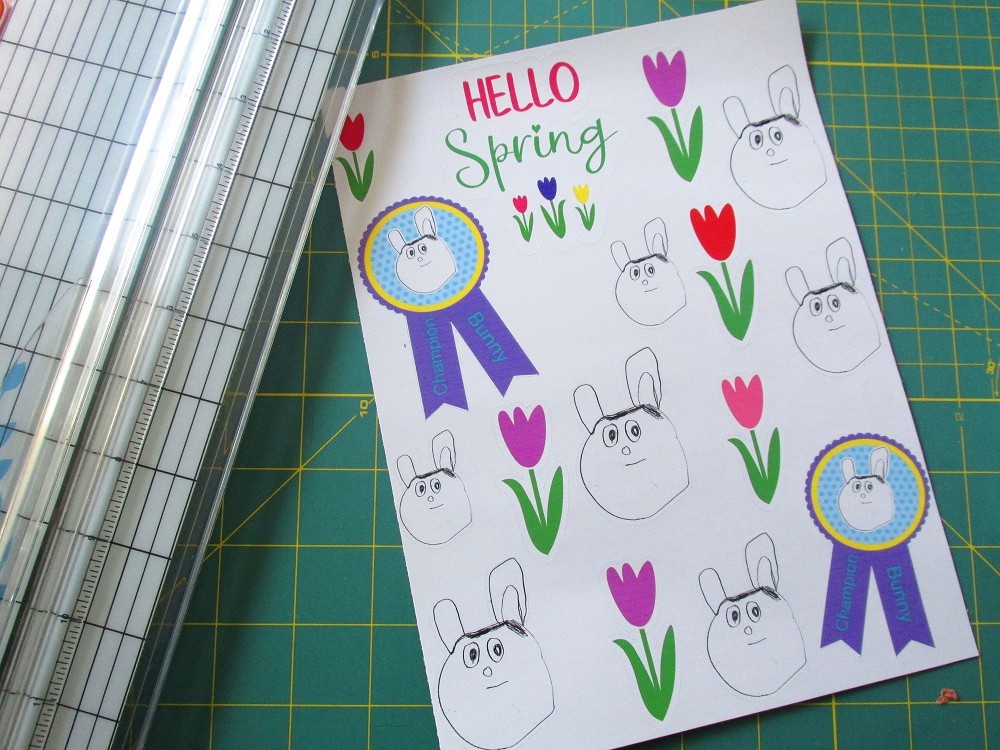
Looking for new ways to use my Silhouette Cameo is always on my mind. To be quite honest, I have never really thought about tracing kid art for a Silhouette project. I’m glad I made the decision to experiment with it.
Kid inspiration! I like that.
Check out the YouTube Video
The picture below is a link to the YouTube video on how I did the trace and created the stickers. Adding comments and subscribing to my channel will help spread the word about fun things you can do with your Silhouette Cameo. Hope to see you there!!