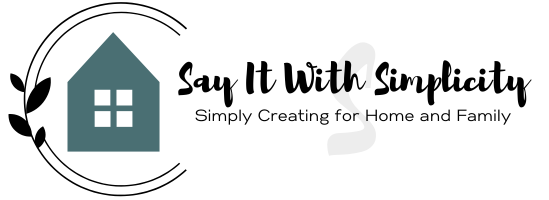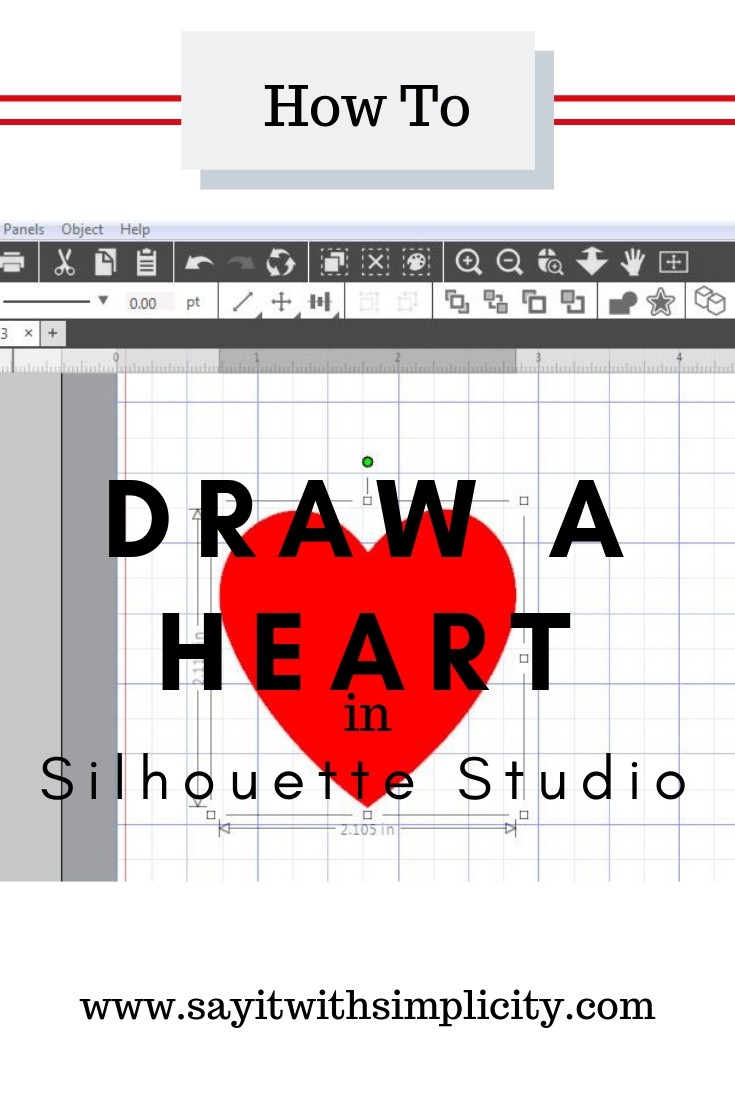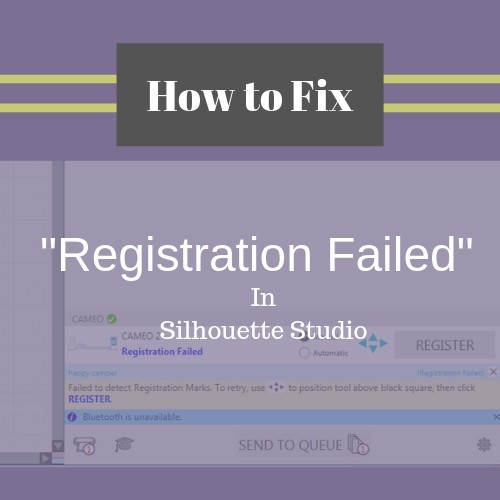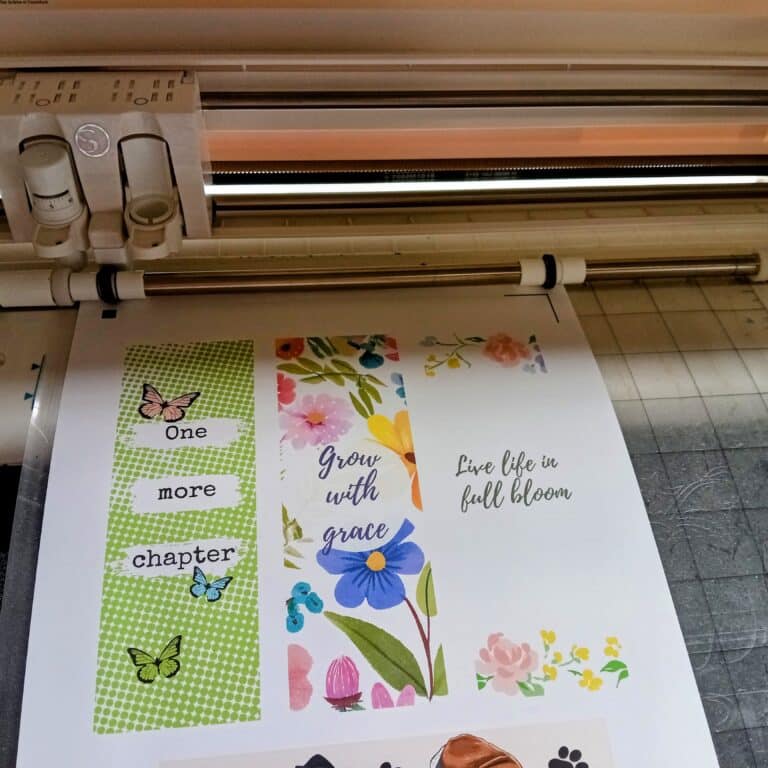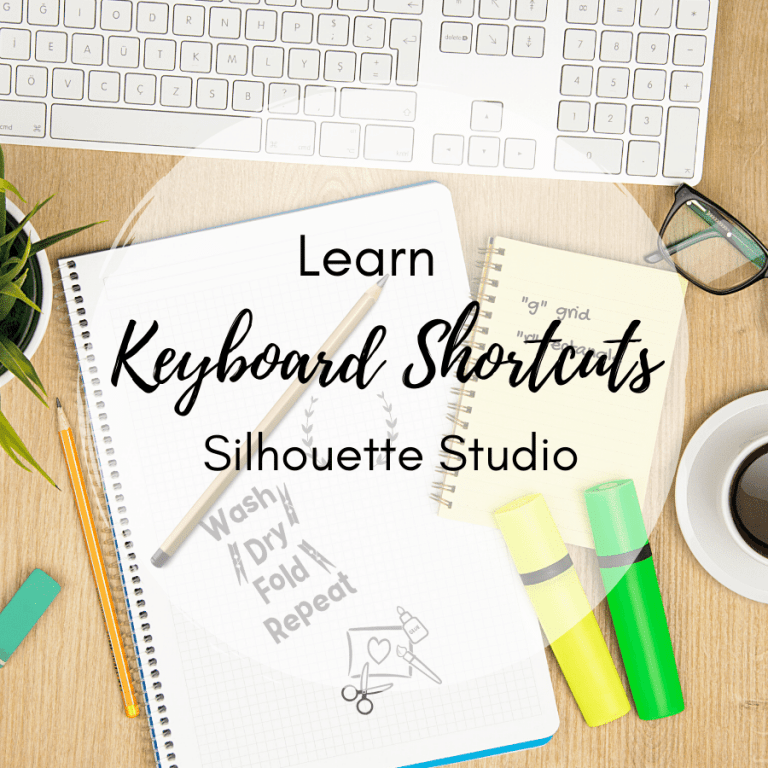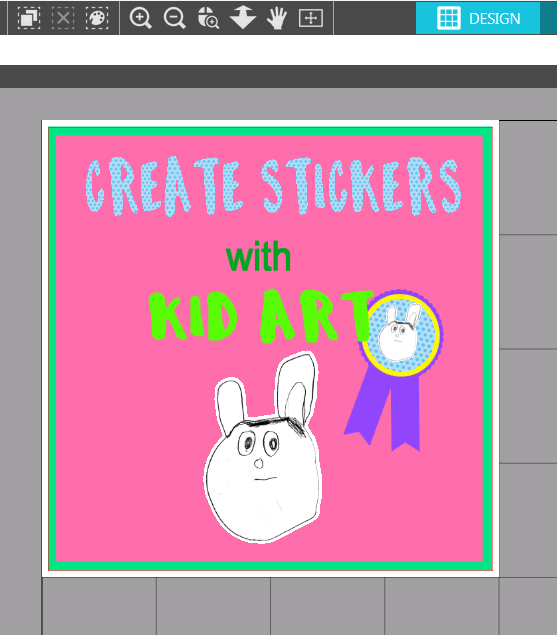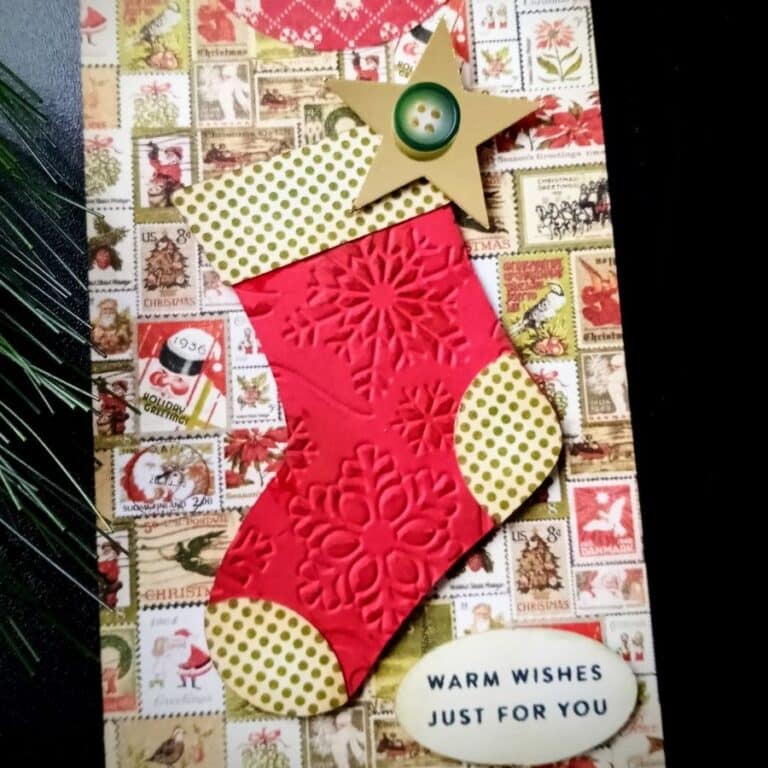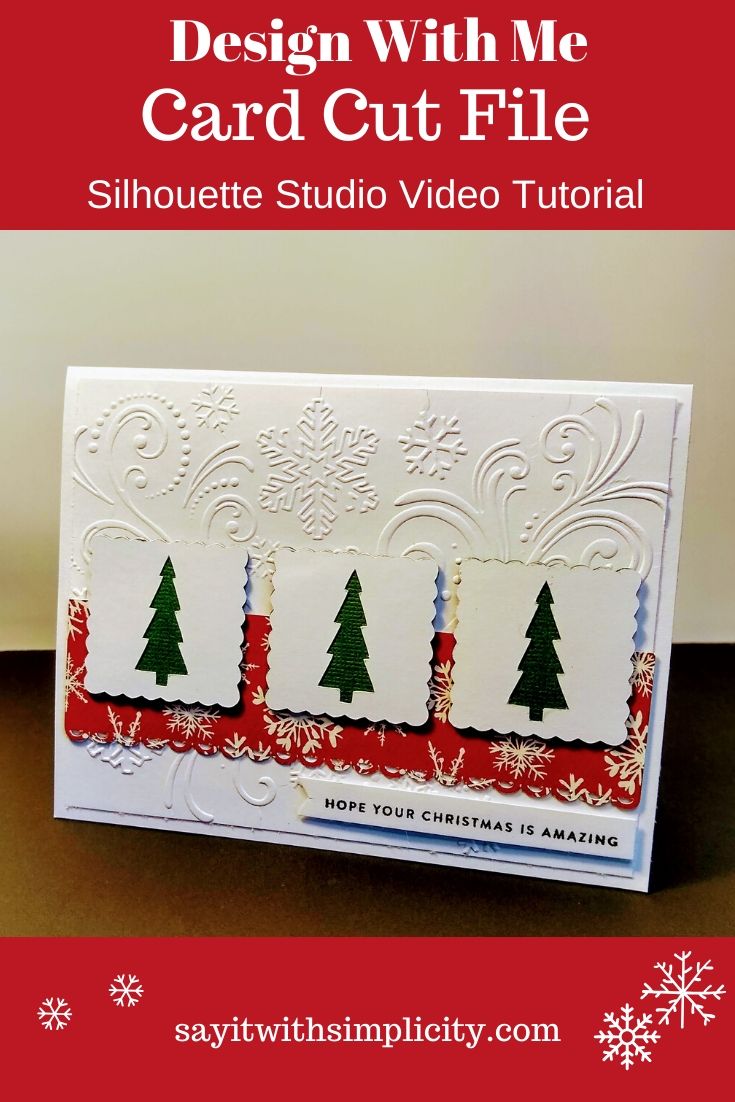Draw a Heart in Silhouette Studio
Today I wanted to share how quick and how easy it is to draw a simple heart shape in your Silhouette Studio program.
How to draw a heart in Silhouette Studio starting with just ONE simple shape.
I’ve had a Silhouette Cameo for a number of years now and every Valentines Day I look for a heart shape either in my studio library, or in the Silhouette store.
It wasn’t until recently that I discovered a quick and easy way to draw my own hearts starting with one simple shape, and basically one simple tool.
Now I’ve read or watched tutorials about how to draw a heart shape but I’ve always felt that the process certainly had to be easier.
This one simple process is going to change your world when it comes to creating heart shapes in Silhouette Studio.
The only shape that I use is one ellipse. As for tools, I use easy point editing.
Silhouette Studio is a powerful program, but it can take some practice to use the point editing tools. Don’t give up though! You’ll find that you can create many of your own designs using point editing.
Using a scroll wheel mouse is my preferred way of working when I’m creating images for my cut files. If you aren’t using a mouse with your computer, you might consider it. In my opinion it works far better than trying to use the pad on your laptop.
If you have questions or comments, please be sure to leave them here or in the comments section on YouTube. This is one of my first videos but is one of the most popular on my channel.
Be sure the check out my Free SVG Library for designs you may want to use with your Silhouette Cameo, Portrait, or Cricut.
Thanks for stopping by today and we’ll see you next time.
**As an Amazon Associate I earn from qualifying purchases.**